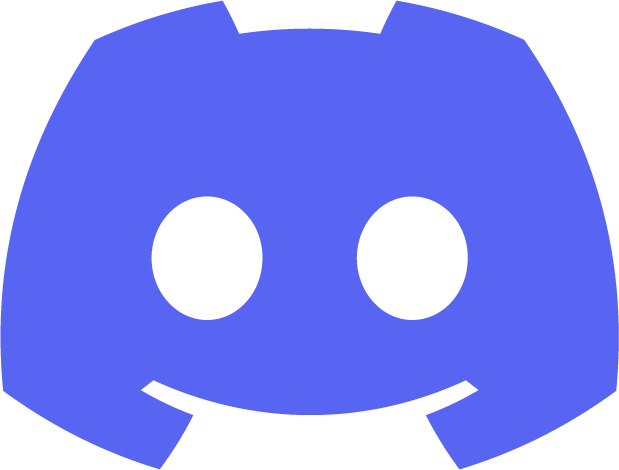Usage Guide
Welcome to the Usage Guide for My Awesome Discord Bot. In this guide, we'll walk you through the steps to effectively use our bot in your Discord server.
Step 1: Inviting the Bot
To get started, invite our bot to your server by clicking on the following invite link: Invite Bot. Make sure you have the necessary permissions to invite bots to your server.
Step 2: Configuring Settings
Once the bot is in your server, you can configure its settings using the !config command. This command allows you to customize various aspects of the bot's behavior, such as prefix, roles, and more.
Step 3: Using Commands
Our bot comes with a variety of useful commands that can enhance your server's experience. Use the !help command to see a list of available commands and their descriptions.
For example, you can use !play to play music, !poll to create polls, and !quote to save and recall quotes.
Step 4: Having Fun!
Now that you're familiar with the bot's features and commands, it's time to have fun and engage with your server members. Our bot is designed to make your server more interactive and enjoyable!